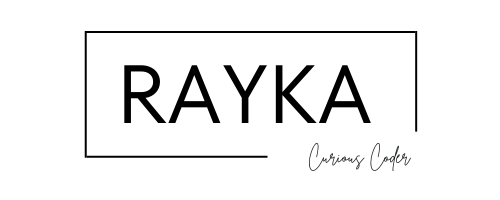From Linux to Windows Command Line: Discovering the Power of ‘dir’ and ‘findstr’
Making the switch from Linux to Windows can feel like trading in your trusty bicycle for a unicycle—it’s a bit wobbly at first. After years of working with the LAMP stack, I decided to dive into the world of C# and .NET. Along the way, I’ve picked up some handy tricks with the Windows Command Prompt that I’d like to share. If you’re a developer who enjoys coding without taking things too seriously, this one’s for you.
Unveiling the dir Command
At its core, dir lists the contents of a directory. But there’s more beneath the surface.
Filtering Files by Name
To list files containing a specific string:
dir *yourstring*This displays all files and directories that include “yourstring” in their names.
Introducing findstr: Windows’ Answer to grep
If you’ve missed grep, findstr might just fill that void.
Basic Usage
Combine dir with findstr to filter output:
dir /b | findstr "pattern"- /b shows a bare format, listing only file names.
- “pattern” is the text you’re searching for.
Making It Case-Insensitive
By default, findstr is case-sensitive. To ignore case differences:
dir /b | findstr /i "pattern"- /i makes the search case-insensitive.
Searching for Multiple Patterns
To search for multiple strings:
dir /b | findstr /i "pattern1 pattern2 pattern3"This returns lines that match any of the provided patterns.
Excluding Certain Matches
To exclude lines containing a specific string:
dir /b | findstr /v "unwanted"- /v shows lines that do not contain the specified string.
Leveraging Regular Expressions
findstr supports regular expressions for more advanced searches.
Example: Find Files Starting with a Letter
dir /b | findstr /r "^[A-Za-z]"- /r enables regular expression mode.
- “^[A-Za-z]” matches lines starting with any letter.
Combining Regular Expressions with Case-Insensitivity
To make the regular expression search case-insensitive:
dir /b | findstr /i /r "^[a-z]"Counting Matching Files
To count how many files match your criteria:
dir /b | findstr /i "pattern" | find /c /v ""- /c counts the number of lines.
- /v “” ensures all lines are counted (since every line is not equal to an empty string).
A Note on PowerShell
While PowerShell offers powerful cmdlets and scripting capabilities, sometimes you might find yourself working with the classic Command Prompt. Whether it’s due to system restrictions or personal preference, knowing these cmd tricks can be quite useful.
Final Thoughts
Transitioning from Linux to Windows has its learning curve, but exploring the capabilities of the Windows Command Prompt has been an interesting journey. The dir and findstr commands offer a surprising amount of functionality that can make command-line operations more efficient.
For fellow developers venturing into Windows or just looking to expand their command-line toolkit, I hope these insights prove helpful. Happy coding!
Until next time, keep exploring and learning new tricks.